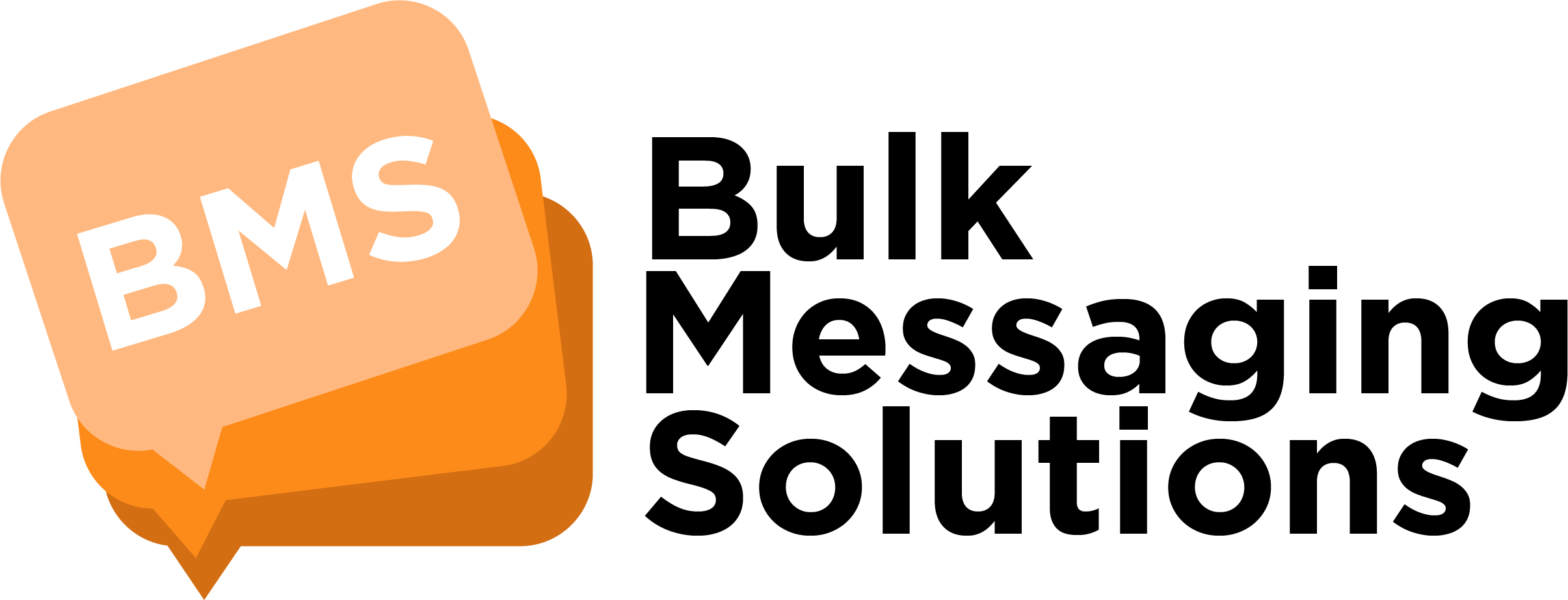FAQ about mNotify Bulk SMS
mNotify takes the complications out of communication by providing platforms to manage your business communication. Connect and engage with customers.
How do I top up my account?
Instant Recharge, Log into your account and click on “Click to Instantly Recharge Account”. Click on “Buy” to purchase preferred bundle.
How do i change my password?
To Reset or change Password, When logging to your account, you’ll find below ; “Forgot your password ? No worries, click HERE to reset your password”.
Can I test the service on my own?
Yes. All you need is to create an account. Log into your account to get started.
Why should I subscribe to your monthly newsletter?
We’re doing our best to deliver relevant information on technologies and opportunities in the messaging ecosystem to our clients and prospects.
What is the difference between Excel messaging and Group messaging?
Group messaging is used when you need to group your contacts. Contacts are then imported from excel, always remember to put the phone numbers on the second column or B column in the excel sheet. The other columns can contain names and other relevant information. With group messaging, contacts are saved in your account.
Excel messaging notification allows users to include more than just the names of the individuals in the message, but also include any information that is unique to the group of users. Excel messaging features include names, position, date of birth, amount if any etc. You can include the names of your contacts in the excel spreadsheet into your message. If you want to insert the content of a column in your excel spreadsheet into your message, enter the column number enclosed in square bracket []. E.g. Third column [3], Fifth column [5] where you want the information to be.
Remember to put the phone numbers in the first column or A column.
How do I register or create an account?
Log on to www.mnotify.com and click on “Sign up” or click here to create an account.
Want to know more about mNotify's pricing and rate?
Log on www.mnotify.com and click on “Pricing” or click here to check our pricing.
How do I use the account?
For an extension walkthrough of Bulk Messaging System please click here.
For an extension walkthrough of Voice Messaging System please click here.
In Summary, we have three messaging type i.e Quick SMS, Excel Messaging and Group Messaging.
Using Quick SMS:
Log into your mNotify account and click on “Send Message” to select “Quick SMS”. Type in your message and enter phone numbers either separating with comma or each phone number on a new line. You then select how you entered the numbers (Comma Separated/New Line separated).
Click on “Use Different sender” name and enter your Sender name. Finally click on the send button to send your messages.
Using Group Messaging:
Firstly create an excel file NB: Click on “Import from excel” to view sample excel file
Log into your mNotify account and click “Groups” to create a group name you then, click on “Contacts” to select “Import from excel”. Select group name and attach file to import.
To send your messages; Click “Send Message” to select “Group Message”, Select group, check to compose a new message or select an existing template.
Click on “Use Different sender name and enter your Sender name. Click on the send button to finally send your messages.
Using Excel Messaging:
Firstly create an excel file- the first column should contain the phone numbers, the other columns can contain other information. Maximum of ten columns.
Click “Choose file” to select your excel file
Click “Use Different sender name” and enter your Sender name. Finally click on the send button to send your messages.
How do I get a new password?
When logging to your account, you’ll find below ;
“Forgot your password ? No worries, click HERE to reset your password”. Enter phone number and click on “Reset Password” Button. If you’re still having challenges contact support
Inquiry on Reseller system
Thanks for the query.
Click https://mnotifybms.com/reseller-system/ to view and download Reseller system brochure or contact us on +233 541 509 394 for any clarification.
How do I use my mNotify account?
For an extension walkthrough of Bulk Messaging System please click here.
For an extension walkthrough of Voice Messaging System please click here.
In Summary, we have three messaging type i.e Quick SMS, Excel Messaging and Group Messaging.
Using Quick SMS:
Log into your mNotify account and click on “Send Message” to select “Quick SMS”. Type in your message and enter phone numbers either separating with comma or each phone number on a new line. You then select how you entered the numbers (Comma Separated/New Line separated).
Click on “Use Different sender” name and enter your Sender name. Finally click on the send button to send your messages.
Using Group Messaging:
Firstly create an excel file NB: Click on “Import from excel” to view sample excel file
Log into your mNotify account and click “Groups” to create a group name you then, click on “Contacts” to select “Import from excel”. Select group name and attach file to import.
To send your messages; Click “Send Message” to select “Group Message”, Select group, check to compose a new message or select an existing template.
Click on “Use Different sender name and enter your Sender name. Click on the send button to finally send your messages.
Using Excel Messaging:
Firstly create an excel file- the first column should contain the phone numbers, the other columns can contain other information. Maximum of ten columns.
Click “Choose file” to select your excel file
Click “Use Different sender name” and enter your Sender name. Finally click on the send button to send your messages.
How do i integrate mNotify API to my application
Generate an API on our messaging platform. You can click here to generate the API.
Click http://developer.mnotify.com/ to check out our documentation.
What do i do if i don't receive an activation code on time ?
Ooopss please contact our support line 0541509394 so we can activate the account for you.
How do I check the status of the messages I send
Log into your account and click on "Campaigns" . Once at "Campaigns", click on the message to display the status of the messages
I did a top up but it hasn't reflected in my account
Sorry for the inconvenience.
To resolve this please follow the steps below:
1. Log into your account
2. Click on "Confirm Payment" and finally click on "Confirm" for the exact transaction
NB: If the issue still persists after following the above procedure, kindly reach us on 0541509394 for further assistance
How do I send voice SMS?
- Firstly Record your message.
- Log in to your mNotify account and click on "Bulk Calls".
Using Quick Voice Call
- Click on"Bulk Calls" to select "Quick voice calls.
- Upload voice file, Enter campaign name, Enter phone numbers by either separating numbers with comma or each number on a new line.
- You then select how you entered the numbers and click "Send Message".
Using Group Voice call
- Check to select "Group of contacts" .
- Check to upload voice file/existing audio
- Enter campaign name Click on "Send Message" .
- Using Excel Voice Call: Click on "Choose file to upload your contacts" Click on choose file to upload audio file.
- Enter campaign name Click on"Send Message".
For an extension walkthrough of Voice Messaging System please click here.
I want to know more about the mNotify Voice SMS solution
mNotify Bulk Voice Call allows individuals, religious bodies and businesses to simultaneously communicate with as many people as possible. Language is no longer a barrier as you can send our recordings in any language of your choice.
Many people have made use of voice broadcasting, from governmental bodies to businesses and community groups. The system can make multiple outbound calls at a time.To use our Voice SMS solution, you first have to record your message.
Log in to your mNotify account and click on "Bulk Calls".
Using Quick Voice Call: Click on"Bulk Calls" to select "Quick voice calls Upload voice file Enter campaign name Enter phone numbers by either separating numbers with comma or each number on a new line You then select how you entered the numbers Click on "Send Message"
Using Group Voice call: Check to select "Group of contacts" Check to upload voice file/existing audio Enter campaign name Click on "Send Message"
Using Excel Voice Call: Click on "Choose file to upload your contacts" Click on choose file to upload audio file Enter campaign name Click on"Send Message"
What is the pricing for your long code
Thanks for the query. Please contact us on +233 54 150 9394 so we can provide you with a customised pricing package based on your requirements.
Alternatively please click here to complete a service request form and we would get back to you in no time.
How do I integrate mNotify's API version 2?
Messages that i sent out have not been delivered
Oppsss sorry about that. Our system gives you a real time delivery report on campaigns sent.
Click here to view the various campaigns you have sent out.
Click on a particular campaign to check the delivery status of the messages from that campaign.
Click on "View Delivery Report Status Info" for explanation on what each Delivery Report Status means.
Please click here to submit a ticket for investigation if majority of the messages have a status "Submitted".
What is the pricing for your short code
Thanks for the query. Please contact us on +233 54 150 9394 so we can provide you with a customized pricing package based on your requirements.
Alternatively please click here to complete a service request form and we would get back to you in no time.
What is the pricing for your short code
Thanks for the query. Please contact us on +233 54 150 9394 so we can provide you with a customized pricing package based on your requirements.
Alternatively please click here to complete a service request form and we would get back to you in no time.
Reasons why your messages are not going through
Dear customer, there are several factors that can affect your message delivery
Below are some factors:- The recipient's phone number is out of coverage or switched off.
- The recipient device inbox being full.
- Network challenges are the responsible operator's end.
- Wrong destination or recipient number.
- Your sender ID being blocked at the operator's end.
- Certain keywords in your message being blocked by end operators. Examples: MTN, MOMO, Mobile Money, GCB.
Please don't lose hope when you encounter this problem. All you need to do is to send an email to support@mnotifybms.com
Please make sure to state your mNotify login number and the exacat date and time of the campaign and you will be assisted.
Not able to log into your account
Dear customer, there are two reasons why you might not be able to log into your account.
- Incorrect phone number or password.
- Your phone number not activated.
Kindly note that an activation code is always sent to your phone number after signing up.
If you try logging in and you get "Phone number not activated" as the feedback, kindly send an email to support@mnotifybms.com stating your issue and the number you used to sign up for us to help you activate your phone number for you.If you try logging in and you get "Incorrect phone number or passwrod" as the feedback, you can click here to reset your password.
Campaign Pie Chart Not Showing
Dear customer,
Sometimes the pie chart that shows the statistics of your campaign fails to show.
This happens when our end operators(MTN, Vodafone, Airtel/Tigo) are experiencing high traffic volumes.
You can allow 2 to 3 hours when you encounter this problem for the pie chart to show.
If the issue still persists after 3 hours, please don't hesitate to send an email to support@mnotifybms.com for assistance
I hope u are fine
Yes I am And you?
Your contact
Kindly reach us on 0541509394